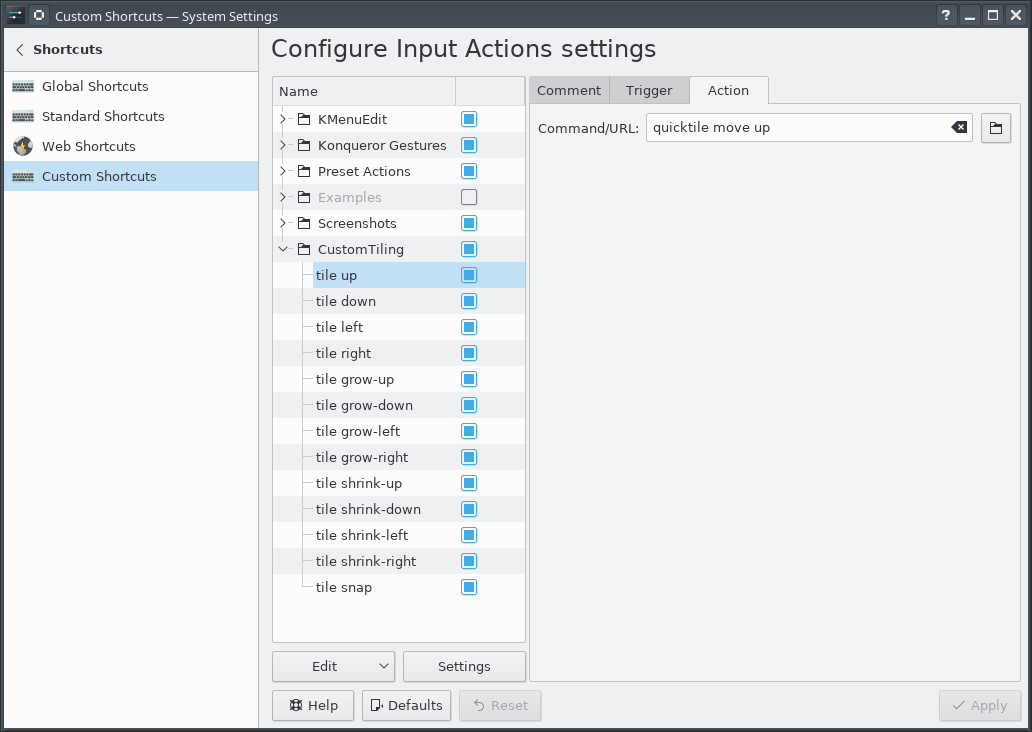Grid-based Tiling Window Management, Mark III, aka QuickGridZones
With a laptop and a 4K monitor, I wind up with a large number of windows scattered across my screens. The general disarray of scattered and randomly offset windows drives me nuts.
I've done some work to address this problem before (here and here), which I had been referring to as "quicktile". But that's what KDE called its implementation that allowed snapping the window to either half of the screen, or to some quarter. On Windows, there's a Power Tool called "Fancy Zones" that also has a few similarities. In an effort to disambiguate what I've built, I've renamed my approach to "Quick Grid Zones".
Since the last post on this, I've done some cleanup of the logic and also ported it to work on Windows.
This isn't a cross-platform implementation, but rather three implementations with some structural similarities, implemented on top of platform-specific tools.
- Linux KDE - KDE global shortcuts that call a Python script using xdotool, wmctrl, and xprop
- Mac OS - a lua script for Hammerspoon
- Windows - an AutoHotKey2 script
Simple demo of running this on KDE:
Grab the local tarball for this release, or check out the QuickGridZones project page.
Grid-based Tiling Window Management, Mark II
A few years ago, I implemented a grid-based tiling window management tool for Linux/KDE that drastically improved my ability to utilize screen realestate on a 4K monitor.
The basic idea is that a 4K screen is divided into 16 cells in a 4x4 grid, and a Full HD screen is divided into 4 cells in a 2x2 grid. Windows can be snapped (Meta-Enter) to the nearest rectangle that aligns with that grid, whether that rectangle is 1 cell by 1 cell, or if it is 2 cells by 3 cells, etc. They can be moved around the grid with the keyboard (Meta-Up, Meta-Down, Meta-Left, Meta-Right). They can be grown by increments of the cell size in the four directions (Ctrl-Meta-Up, Ctrl-Meta-Down, Ctrl-Meta-Left, Ctrl-Meta-Right), and can be shrunk similarly (Shift-Meta-Up, Shift-Meta-Down, Shift-Meta-Left, Shift-Meta-Right).
While simple in concept, it dramatically improves the manageability of a large number of windows on multiple screens.
Since that first implementation, KDE or X11 introduced a change that broke some of the logic in the quicktile code for dealing with differences in behavior between different windows. All windows report location and size information for the part of the window inside the frame. When moving a window, some windows move the window inside the frame to the given coordinates (meaning that you set the window position to 100,100, and then query the location and it reports as 100,100). But other windows move the window _frame_ to the given coordinates (meaning that you set the window position to 100,100, and then query the location and it reports as 104,135). It used to be that we could differentiate those two types of windows because one type would show a client of N/A, and the other type would show a client of the hostname. But now, all windows show a client of the hostname, so I don't have a way to differentiate them.
Fortunately, all windows report their coordinates in the same way, so we can set the window's coordinates to the desired value, get the new coordinates, and if they aren't what were expected, adjust the coordinates we request by the error amount, and try again. That gets the window to the desired location reliably.
The downside is that you do see the window move to the wrong place and then shift to the right place. Fixing that would require finding some characteristic that can differentiate between the two types of windows. It does seem to be consistent in terms of what program the window is for, and might be a GTK vs QT difference or something. Alternatively, tracking the error correction required for each window could improve behavior by making a proactive adjustment after the first move of a window. But that requires maintaining state from one call of quicktile to the next, which would entail saving information to disk (and then managing the life-cycle of that data), or keeping it in memory using a daemon (and managing said daemon). For the moment, I don't see the benefit being worth that level of effort.
Here is the updated quicktile script.
To use the tool, you need to set up global keyboard shortcuts for the various quicktile subcommands. To make that easier, I created an importable quicktile shortcuts config file for KDE.
Of late I have also noticed that some windows may get rearranged when my laptop has the external monitor connected or disconnected. When that happens, I frequently wind up with a large number of windows with odd shapes and in odd locations. Clicking on each window, hitting Meta-Enter to snap it to the grid, and then moving it out of the way of the next window gets old very quickly. To more easily get back to some sane starting point, I added a quicktile snap all subcommand which will snap all windows on the current desktop to the grid. The shortcuts config file provided above ties that action to Ctrl-Meta-Enter.
This version works on Fedora 34; I have not tested on other distributions.
Grid-based Tiling Window Management
Many years ago, a coworker of mine showed me Window's "quick tiling" feature, where you would press Window-LeftArrow or Window-RightArrow to snap the current window to the left or right half of the screen. I then found that KDE on Linux had that same feature and the ability to snap to the upper-left, lower-left, upper-right, or lower-right quarter of the screen. I assigned those actions to the Meta-Home, Meta-End, Meta-PgUp, and Meta-PgDn shortcuts. (I'm going to use "Meta" as a generic term to mean the modifier key that on Windows machines has a Windows logo, on Linux machines has a Ubuntu or Tux logo, and Macs call "command".) Being able to arrange windows on screen quickly and neatly with keyboard shortcuts worked extremely well and quickly became a capability central to how I work.
Then I bought a 4K monitor.
With a 4K monitor, I could still arrange windows in the same way, but now I had 4 times the number of pixels. There was room on the screen to have a lot more windows that I could see at the same time and remain readable. I wanted a 4x4 grid on the screen, with the ability to move windows around on that grid, but also to resize windows to use multiple cells within that grid.
Further complicating matters is the fact that I use that 4K monitor along with the laptop's !FullHD screen which is 1920x1080. Dividing that screen into a 4x4 grid would be awkward; I wanted to retain a 2x2 grid for that screen, and keep a consistent mechanism for moving windows around on that screen and across screens.
KDE (Linux)
Unfortunately, KDE does not have features to support such a setup. So I went looking for a programatic way to control window size and placement on KDE/X11. I found three commandline tools that among them offered primitives I could build upon: xdotool, wmctrl, and xprop.
My solution was to write a Python program which took two arguments: a command and a direction.
The commands were 'move', 'grow', and 'shrink', and the directions 'left', 'right', 'up', and 'down'. And one additional command 'snap' with the location 'here' to snap the window to the nearest matching grid cells. The program would identify the currently active window, determine which grid cell was a best match for the action, and execute the appropriate xdotool commands. Then I associated keyboard shortcuts with those commands. Meta-Arrow keys for moving, Meta-Ctrl-Arrow keys to grow the window by a cell in the given direction, Meta-Shift-Arrow to shrink the window by a cell from the given direction, and Meta-Enter to snap to the closest cell.
Conceptually, that's not all that complicated to implement, but in practice:
Window geometry has to be adjusted for window decorations. But there appears to be a bug with setting the position of a window. The window coordinates used by the underlying tools for setting and getting the geometries do not include the frame, except for setting the position of the window, on windows that have a 'client' of the machine name instead of N/A. Getting the position, getting the size, and setting the size, all use the non-frame values. Windows with a client of N/A use the non-frame values for everything. A border width by title bar height offset error for only some of the windows proved to be a vexing bug to track down.
The space on a secondary monitor where the taskbar would be is also special, even if there is no task bar on that monitor; attempting to move a window into that space causes the window to shift up out of that space, so there remains an unused border on the bottom of the screen. Annoying, but I have found no alternative.
Move operations are not instantaneous, so setting a location and immediately querying it will yield the old coordinates for a short period.
A window which is maximized does not respond to the resize and move commands (and attempting it will cause xdotool to hang for 15 seconds), so that has to be detected and unmaximized.
A window which has been "Quick Tiled" using KDE's native quick-tiling feature acts like a maximized window, but does not set the maximized vert or maximized horz state flags, so cannot be detected with xprop, and to get it out of the KDE quick tiled state, it must be maximized and then unmaximized. So attempting to move a KDE quick tiled window leads to a 15 second pause, then the window maximizing briefly, and then resizing to the desired size. In practice, this is not much of an issue since my tool has completely replaced my use of KDE's quick-tiling.
OS X
I recently whined to a friend about not having the same window management setup on OS X; and he pointed me in the direction of a rather intriguing open source tool called Hammerspoon which lets you write Lua code to automate tasks in OS X and can assign keyboard shortcuts to those actions. That has a grid module that offers the necessary primitives to accomplish the same goal.
After installing Hammerspoon, launching it, and enabling Accessibility for Hammerspoon (so that the OS will let it control application windows), use init.lua as your ~/.hammerspoon/init.lua and reload the Hammerspoon config. This will set up the same set of keyboard shortcuts for moving application windows around as described in the KDE (Linux) section. For those who use OS X as their primary system, that set of shortcuts are going to conflict with (and therefore override) many of the standard keyboard shortcuts. Changing the keyboard shortcuts to add the Option key as part of the set of modifiers for all of the shortcuts should avoid those collisions at the cost of either needing another finger in the chord or putting a finger between the Option and Command keys to hit them together with one finger.
I was pleasantly surprised with how easily I could implement this approach using Hammerspoon.
Demo
Simple demo of running this on KDE:
(And that beautiful background is a high resolution photo by a friend and colleague, Sai Rupanagudi.)
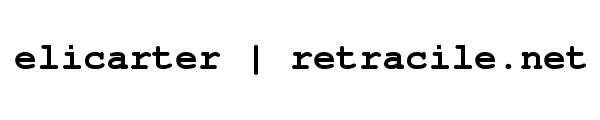
 rss
rss