More fun with the bash prompt
A few years ago, I posted some fun Bash prompt tools, part of which was adding emoticons to the prompt based on the previous command's exit code. I figured it was time to revisit that bit of fun with a couple of enhancements.
First, a bit of code cleanup so color choices are more obvious, and add faces for SIGILL and SIGKILL.
#!/bin/bash
# source this
function prompt_smile () {
local retval=$?
local red=196
local yellow=226
local green=46
local darkgreen=28
if [ $retval -eq 0 ]; then
color=$green
face=":)"
elif [ $retval -eq 1 ]; then
color=$red
face=":("
elif [ $retval -eq 130 ]; then # INT
color=$yellow
face=":|"
elif [ $retval -eq 132 ]; then # ILL
color=$darkgreen
face=":-&"
elif [ $retval -eq 137 ]; then # KILL
color=$red
face="X_X"
elif [ $retval -eq 139 ]; then # SEGV
color=$red
face=">_<"
elif [ $retval -eq 143 ]; then # TERM
color=$red
face="x_x"
else
color=$red
face="O_o"
fi
echo -e "\001$(tput setaf $color; tput bold)\002$face\001$(tput sgr0)\002"
return $retval # preserve the value of $?
}
PS1="$PS1\$(prompt_smile) "
When sourced into your shell with . promptsmile.sh, you get results like this:
bash-4.4$ . promptsmile.sh bash-4.4$ :) false bash-4.4$ :( true bash-4.4$ :) sleep 60 & X=$!; (sleep 1; kill -INT $X) & fg %1 [1] 26699 [2] 26700 sleep 60 [2]+ Done ( sleep 1; kill -INT $X ) bash-4.4$ :| sleep 60 & X=$!; (sleep 1; kill -ILL $X) & fg %1 [1] 26709 [2] 26710 sleep 60 Illegal instruction (core dumped) [2] Done ( sleep 1; kill -ILL $X ) bash-4.4$ :-& sleep 60 & X=$!; (sleep 1; kill -KILL $X) & fg %1 [1] 26776 [2] 26777 sleep 60 Killed [2]+ Done ( sleep 1; kill -KILL $X ) bash-4.4$ X_X sleep 60 & X=$!; (sleep 1; kill -SEGV $X) & fg %1 [1] 26788 [2] 26789 sleep 60 Segmentation fault (core dumped) [2] Done ( sleep 1; kill -SEGV $X ) bash-4.4$ >_< sleep 60 & X=$!; (sleep 1; kill -TERM $X) & fg %1 [1] 26852 [2] 26853 sleep 60 Terminated [2]+ Done ( sleep 1; kill -TERM $X ) bash-4.4$ x_x (exit 4) bash-4.4$ O_o true bash-4.4$ :) exit
One bit of feedback I received was that the use of :) vs x_x meant that command prompts would shift by a character, and it would be better to have all the emoticons be of the same width. So if you prefer your faces all the same width, promptsmile-3wide.sh gives you more consistent line lengths:
#!/bin/bash
# source this
function prompt_smile () {
local retval=$?
local red=196
local yellow=226
local green=46
local darkgreen=28
if [ $retval -eq 0 ]; then
color=$green
face=":-)"
elif [ $retval -eq 1 ]; then
color=$red
face=":-("
elif [ $retval -eq 130 ]; then # INT
color=$yellow
face=":-|"
elif [ $retval -eq 132 ]; then # ILL
color=$darkgreen
face=":-&"
elif [ $retval -eq 137 ]; then # KILL
color=$red
face="X_X"
elif [ $retval -eq 139 ]; then # SEGV
color=$red
face=">_<"
elif [ $retval -eq 143 ]; then # TERM
color=$red
face="x_x"
else
color=$red
face="O_o"
fi
echo -e "\001$(tput setaf $color; tput bold)\002$face\001$(tput sgr0)\002"
return $retval # preserve the value of $?
}
PS1="$PS1\$(prompt_smile) "
Which looks like this:
bash-4.4$ . promptsmile-3wide.sh bash-4.4$ :-) false bash-4.4$ :-( true bash-4.4$ :-) sleep 60 & X=$!; (sleep 1; kill -INT $X) & fg %1 [1] 26914 [2] 26915 sleep 60 [2]+ Done ( sleep 1; kill -INT $X ) bash-4.4$ :-| sleep 60 & X=$!; (sleep 1; kill -ILL $X) & fg %1 [1] 26925 [2] 26926 sleep 60 Illegal instruction (core dumped) [2] Done ( sleep 1; kill -ILL $X ) bash-4.4$ :-& sleep 60 & X=$!; (sleep 1; kill -KILL $X) & fg %1 [1] 26991 [2] 26992 sleep 60 Killed [2]+ Done ( sleep 1; kill -KILL $X ) bash-4.4$ X_X sleep 60 & X=$!; (sleep 1; kill -SEGV $X) & fg %1 [1] 27001 [2] 27002 sleep 60 Segmentation fault (core dumped) [2] Done ( sleep 1; kill -SEGV $X ) bash-4.4$ >_< sleep 60 & X=$!; (sleep 1; kill -TERM $X) & fg %1 [1] 27065 [2] 27066 sleep 60 Terminated [2]+ Done ( sleep 1; kill -TERM $X ) bash-4.4$ x_x (exit 4) bash-4.4$ O_o true bash-4.4$ :-) exit
For that old-school style, the text-based emoticons work well, but systems that support emojis are becoming rather common-place, so we can use UTF-8 to get little emotional faces in our prompts:
#!/bin/bash
# source this
function prompt_emoji () {
local retval=$?
local red=196
local yellow=226
local green=46
local darkgreen=28
if [ $retval -eq 0 ]; then
color=$yellow
face=$'\360\237\230\200' # :D
elif [ $retval -eq 1 ]; then
color=$yellow
face=$'\360\237\230\246' # :(
elif [ $retval -eq 130 ]; then # INT
color=$yellow
face=$'\360\237\230\220' # :|
elif [ $retval -eq 132 ]; then # ILL
color=$darkgreen
#face=$'\360\237\244\242' # nauseated # get a rectangle in Konsole
face=$'\360\237\230\223' # cold sweat face
elif [ $retval -eq 137 ]; then # KILL
color=$yellow
face=$'\360\237\230\265' # x_x
elif [ $retval -eq 139 ]; then # SEGV
#color=$yellow
#face=$'\360\237\244\250' # Face with one eyebrow raised # get a rectangle in Konsole
color=$red
face=$'\360\237\230\240' # Angry face
elif [ $retval -eq 143 ]; then # TERM
color=$yellow
face=$'\360\237\230\243' # >_<
else
color=$yellow
face=$'\360\237\230\245' # ;(
fi
echo -e "\001$(tput setaf $color; tput bold)\002$face\001$(tput sgr0)\002"
return $retval # preserve the value of $?
}
PS1="$PS1\$(prompt_emoji) "
Which will give something maybe like this. The way the faces are rendered will depend on your terminal. For Konsole, these are simple line art; for Gnome-terminal some match Konsole, others have a more blob-like shape; and here they're rendered by your browser.
bash-4.4$ . promptemoji.sh bash-4.4$ 😀 false bash-4.4$ 😦 true bash-4.4$ 😀 sleep 60 & X=$!; (sleep 1; kill -INT $X) & fg %1 [1] 27143 [2] 27144 sleep 60 [2]+ Done ( sleep 1; kill -INT $X ) bash-4.4$ 😐 sleep 60 & X=$!; (sleep 1; kill -ILL $X) & fg %1 [1] 27154 [2] 27155 sleep 60 Illegal instruction (core dumped) [2] Done ( sleep 1; kill -ILL $X ) bash-4.4$ 😓 sleep 60 & X=$!; (sleep 1; kill -KILL $X) & fg %1 [1] 27220 [2] 27221 sleep 60 Killed [2]+ Done ( sleep 1; kill -KILL $X ) bash-4.4$ 😵 sleep 60 & X=$!; (sleep 1; kill -SEGV $X) & fg %1 [1] 27232 [2] 27233 sleep 60 Segmentation fault (core dumped) [2] Done ( sleep 1; kill -SEGV $X ) bash-4.4$ 😠 sleep 60 & X=$!; (sleep 1; kill -TERM $X) & fg %1 [1] 27295 [2] 27296 sleep 60 Terminated [2]+ Done ( sleep 1; kill -TERM $X ) bash-4.4$ 😣 (exit 4) bash-4.4$ 😥 true bash-4.4$ 😀 exit
Beyond that, you'll find that your terminal may render a different subset of emojis than what mine does. I found a useful site for finding emojis with octal UTF-8 which makes it easy to update promptemoji.sh with something that suits your particular set of software.
And for ANSI colors, you may find this reference handy.
Go then, and liven up your own bash prompts, even more!
Having fun with the bash prompt
Run Time
I frequently want to know how long a command took, but only after I realize that it's taking longer than I expected. So I modified my bash prompt to time every single command I run. So each prompt looks like
[eli@hostname blog]$ [13]
When a command takes a long time, I may want to go work on something else for a couple of minutes, but still want to know when it completes. So I made the command prompt include a bell character and an exclamation point if the command exceeded 5 seconds.
[eli@hostname blog]$ [13!]
It would also be nice to have my eye drawn to the prompt if it took a long time, but I don't want to be distracted by all the [0]'s getting displayed. So I made the color vary based on the length of time. If it is 0 seconds, it's displayed in black, and as it takes longer, it transitions to white, and then to increasingly brighter shades of red, maxing out at bright red on a 5 minute run time.
[eli@hostname blog]$ [0s] sleep 5 [eli@hostname blog]$ [5s!] sleep 60 [eli@hostname blog]$ [60s!] sleep 252 [eli@hostname blog]$ [252s!] [eli@hostname blog]$ [0s] sleep 1 [eli@hostname blog]$ [1s] [eli@hostname blog]$ [0s]
So all that code went into a dotscript I called promptautobell:
#!/bin/bash
function prompt_autobell_start {
prompt_autobell_timer=${prompt_autobell_timer:-$SECONDS}
}
function prompt_autobell_stop {
local retval=$?
prompt_autobell_elapsed=$(($SECONDS-$prompt_autobell_timer))
unset prompt_autobell_timer
local color
local bell
if [ $prompt_autobell_elapsed -ge 5 ]; then
bell="\001\a\002!"
else
bell=""
fi
color="$(tput bold)$(tput setaf $((prompt_autobell_elapsed > 300 ? 196 \
: prompt_autobell_elapsed > 22 ? 16+(1+(prompt_autobell_elapsed-1)/60)*36: \
233+prompt_autobell_elapsed)))"
prompt_autobell_show="$(echo -e "\001${color}\002[\
${prompt_autobell_elapsed}s$bell]\001$(tput sgr0)\002")"
return $retval
}
trap 'prompt_autobell_start' DEBUG
PROMPT_COMMAND="prompt_autobell_stop"
PS1="$PS1\${prompt_autobell_show} "
So that's nice, we get to know how long our commands take, and automatically get nudged when a long-running command finally completes.
Return Codes
But that doesn't tell us if the command passed or failed. And in the *NIX tradition, commands are generally silent on success. So what if we make the prompt display an appropriate emoticon based on the exit code? Like, a green smiley on success, and a red frown on failure. And maybe a few other expressions as well.
[eli@hostname blog]$ source ~/bin/promptsmile [eli@hostname blog]$ :) [eli@hostname blog]$ :) false [eli@hostname blog]$ :( sleep 60 ^C [eli@hostname blog]$ :| sleep 60 Terminated [eli@hostname blog]$ x_x sleep 60 Segmentation fault (core dumped) [eli@hostname blog]$ >_< true [eli@hostname blog]$ :)
So into a dotscript called promptsmile goes:
#!/bin/bash
# source this
function prompt_smile () {
local retval=$?
if [ $retval -eq 0 ]; then
color=46
face=":)"
elif [ $retval -eq 1 ]; then
color=196
face=":("
elif [ $retval -eq 130 ]; then # INT
color=226
face=":|"
elif [ $retval -eq 139 ]; then # SEGV
color=196
face=">_<"
elif [ $retval -eq 143 ]; then # TERM
color=196
face="x_x"
else
color=196
face=";("
fi
echo -e "\001$(tput setaf $color; tput bold)\002$face\001$(tput sgr0)\002"
return $retval # preserve the value of $?
}
PS1="$PS1\$(prompt_smile) "
Note that the emoticon logic is readily extensible. Do you frequently deal with a program that has a couple of special exit codes? Make those stand out with a bit of straight-forward customization of the prompt_smile function.
Combined
And of course, I want an easy way to get both of these behaviors at the same time, so I created a dotscript called promptfancy:
source ~/bin/promptautobell source ~/bin/promptsmile
And to make it easy to apply to a shell, I added to ~/.bashrc:
alias fancyprompt="source ~/bin/promptfancy"
And now,
[eli@hostname blog]$ fancyprompt [eli@hostname blog]$ [0s] :) [eli@hostname blog]$ [0s] :) sleep 60 ^C [eli@hostname blog]$ [1s] :| sleep 60 Terminated [eli@hostname blog]$ [12s!] x_x sleep 60 Segmentation fault (core dumped) [eli@hostname blog]$ [12s!] >_< false [eli@hostname blog]$ [0s] :( sleep 6 [eli@hostname blog]$ [6s!] :) [eli@hostname blog]$ [0s] :) [eli@hostname blog]$ [0s] :)
Go then, and liven up your own bash prompts!
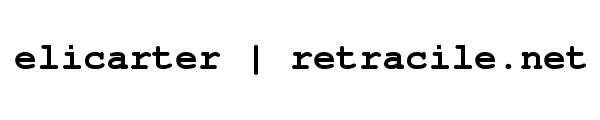
 rss
rss