Regarding an "adb install" error, "INSTALL_FAILED_UID_CHANGED"
While working to transfer data between two Android devices, I ran into an error like this:
$ adb install pkg.apk
8043 KB/s (38782490 bytes in 4.709s)
pkg: /data/local/tmp/pkg.apk
Failure [INSTALL_FAILED_UID_CHANGED]
The answers I found on how to fix the problem generally involved deleting the user's data or resetting the device, and did not address what the underlying issue was.
The underlying issue here is that you are installing an application, but there is already a /data/data/<application-name> directory on the device which is owned by a different UID than the application is now being installed under.
This can be fixed without deleting the data, but does require root.
And, like anything you read on the net, this is provided in the hope it will be useful, but with no warranties. If this breaks your device, you get to keep the pieces. But you're here reading about low-level Android error messages you're getting from a developer tool, so you knew that already, right?
Out of an abundance of caution, I chose to run a number of these steps from TWRP recovery mode. TWRP supports adb shell and drops you into a root shell directly. You may be able to take these steps while running the system Android, but since I took the additional steps, I will show them here.
First, we'll rename the directory. For this step, boot the device into TWRP, go to the mount menu and mount the Data partition. Then rename the directory like this:
[user@workstation]$ adb shell ~ # cd /data/data /data/data # mv <application-name> <application-name>-backup
Boot the device back to Android, and attempt to install the application again:
[user@workstation]$ adb install pkg.apk
7176 KB/s (38782490 bytes in 5.468s)
pkg: /data/local/tmp/pkg.apk
Success
Then fix the permissions and the lib symlink in the backup directory:
[user@workstation]$ adb shell
shell@device:/ $ su
root@device:/ # d=<application-name>
root@device:/ # UID=$(ls -ld $d | awk '{print $2 ":" $3}')
root@device:/ # rm $d-backup/lib
root@device:/ # find $d-backup | while read f; do chown -h $UID "$f" done
root@device:/ # cp -P -p $d/lib $d-backup/lib
Now swap the old data directory back into place. For this step, I booted the device into TWRP:
[user@workstation]$ adb shell ~ # cd /data/data /data/data # mv <application-name> <application-name>-fresh /data/data # mv <application-name>-backup <application-name>
Reboot back to Android. Your application is now installed, and has its old data.
Once everything checks out, you can cleanup the leftover directory:
[user@workstation]$ adb shell shell@device:/ $ su root@device:/ # rm -rf /data/data/<application-name>-fresh
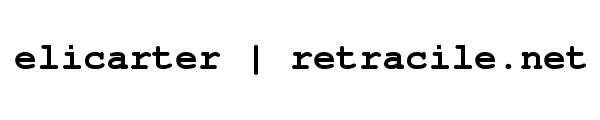
 rss
rss
Comments
No comments.