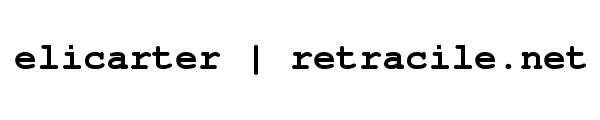| [71] | 1 | == RGB KBD == |
|---|
| 2 | `rgbkbd` is a Linux compatible utility for driving the Corsair Gaming K70 RGB keyboard using the ckb-daemon from [https://github.com/bmerrison/ckb ckb].. |
|---|
| 3 | |
|---|
| 4 | Rather than being built around a GUI like `ckb` is, `rgbkbd` is a Python program that allows for rapid prototyping and experimentation with what the [http://www.corsair.com/en-us/landing/k70-rgb K70 RGB keyboard] can do. |
|---|
| 5 | |
|---|
| 6 | == Installation == |
|---|
| 7 | Run rgbkbd_controller.py from this directory, or package it as an RPM, install it, and run /usr/bin/rgbkbd |
|---|
| 8 | |
|---|
| 9 | == Usage == |
|---|
| 10 | Make sure that 'ckb-daemon' is running, and that 'ckb' is NOT running. `rgbkbd` replaces 'ckb's role in driving the keyboard animations, so they will interfere with each other if run concurrently. Like `ckb`, `rgbkbd` contains the logic behind the operations occuring on the keyboard. |
|---|
| 11 | |
|---|
| 12 | |
|---|
| 13 | `rgbkbd` will initialize the keyboard to a static all-white backlight. |
|---|
| 14 | |
|---|
| 15 | Pressing the light button will toggle the backlight off and on. |
|---|
| 16 | |
|---|
| 17 | Pressing the light button and the Windows lock button together (as a chord), will switch to the keyboard command mode. Pressing the light button and the Windows lock button again will return you to the previous keyboard mode. |
|---|
| 18 | |
|---|
| 19 | The command mode allows you to select a number of different modes and effects. Most of the selections involve chording keys. When a new mode is selected, the keyboard exits command mode and initiates the new keyboard mode. When in command mode, your key presses are not passed on to currently running programs. |
|---|
| 20 | |
|---|
| 21 | === Static color lighting === |
|---|
| 22 | The number keys are illuminated in a variety of colors. Pressing and releasing one of these keys will switch to a monochome color for the keyboard. Note that the `~/\`` key to the left of `1` is for black. |
|---|
| 23 | |
|---|
| 24 | === Random pattern lighting === |
|---|
| 25 | The `Home` key toggles through a random selection of colors. Hitting that key in command mode will select a random pair of colors, and a changing random set of keys will toggle between those colors. |
|---|
| 26 | |
|---|
| 27 | You can select the colors for the random key animation. To do so, press and hold the `Home` key, then press the color selection key on the number row, and release the keys. Random keys will light with the chosen color on a black background. |
|---|
| 28 | To select the background color as well, press and hold the `Home` key, then tap the color you want for the foreground, then tap the color you want for the background, and release the `Home` key. |
|---|
| 29 | |
|---|
| 30 | === Color pattern lighting === |
|---|
| 31 | You can configure the keyboard to cycle through a pattern of colors with a configurable transition. The media keys show a light pattern in command mode. The stop button shows alternating colors. The back button shows a pulse that fades out. The play and forward buttons show fading colors at different rates. |
|---|
| 32 | Press and hold one of those buttons, then tap a sequence of the color keys, then release the media key. The entire keyboard will cycle through the select colors using the selected transition. |
|---|
| 33 | |
|---|
| 34 | === Color motion lighting === |
|---|
| 35 | You can put the color patterns described above into motion across the keyboard. To do so, choose your transition type and colors in the same way you would for the color pattern lighting, but before you release the transition selection key, tap a direction key on the number pad. You can select any of 6 different directions. Then release the transition key. The color pattern will now sweep across the keyboard in the direction you chose. |
|---|
| 36 | |
|---|
| 37 | === Touch-typing mode === |
|---|
| 38 | The `PrtScn` button selects a touch-typing mode. Keys are statically backlit in logical groups. Plus the number row indicates your typing speed in increments of 10WPM (words per minute). The indicator includes the `-` and the `=` keys to indicate 110WPM and 120WPM, respectively. |
|---|
| 39 | |
|---|
| 40 | As you type, the keys, starting with `1` will light up in white, creating a gwoing bar of white. This indicates your current typing speed. |
|---|
| 41 | Your peak typing speed from the past is indicated with a yellow backlit key. If your peak typing speed exceeds 130WPM, the peak indicator will change to red. |
|---|
| 42 | The average typing speed you have maintained over the past minute is indicated by a green backlit key. If this exceeds 130WPM, the indicator will change to blue. |
|---|
| 43 | |
|---|
| 44 | === Secret notes mode === |
|---|
| 45 | The `Scroll Lock` key selects a secret note taking mode. The lighting will change to a random green-on-black animation, but what you type will be written to a file in your home directory named `.secret-<timestamp>` instead of going to your programs. This allows you to write a note to yourself for later without displaying what you are typing on the screen. This can be useful if you have someone sitting near you and you remembered something important but private you wanted to make sure you didn't forget. |
|---|
| 46 | |
|---|